- TXT
- •
- •
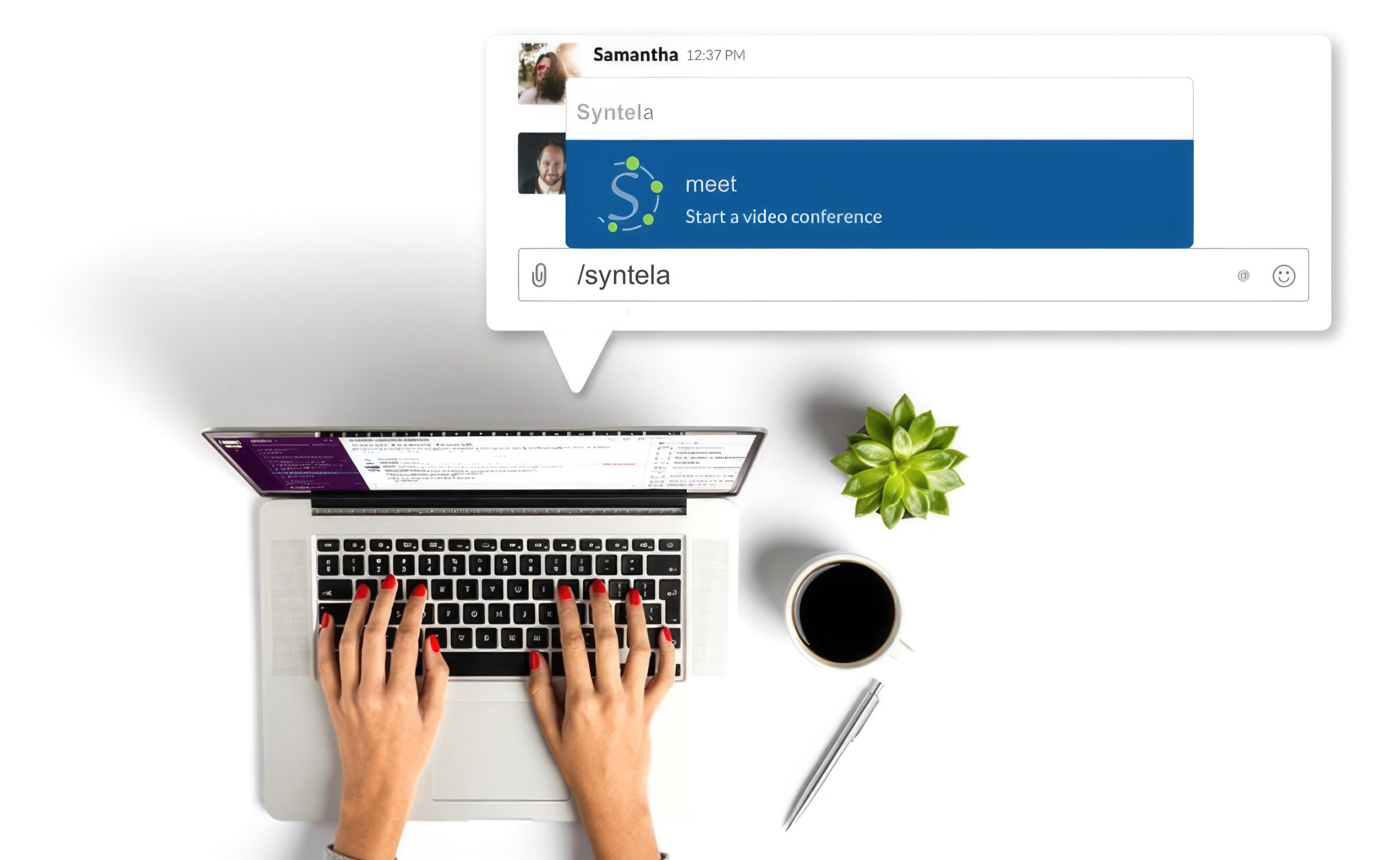
How To Add The Syntela Application To Slack
Note: To complete the installation you must be an admin on both Syntela and Slack. You must also have an active Syntela subscription.
1. Click the Add to Slack button below
2. Follow the prompts to install the app or connect your account.
Note: You’ll see the option to connect your account after clicking Add to Slack if an app has already been installed to your workspace.
3. Start collaborating seamlessly with Syntela on Slack.
Need help? Contact support. We’re always happy to help.
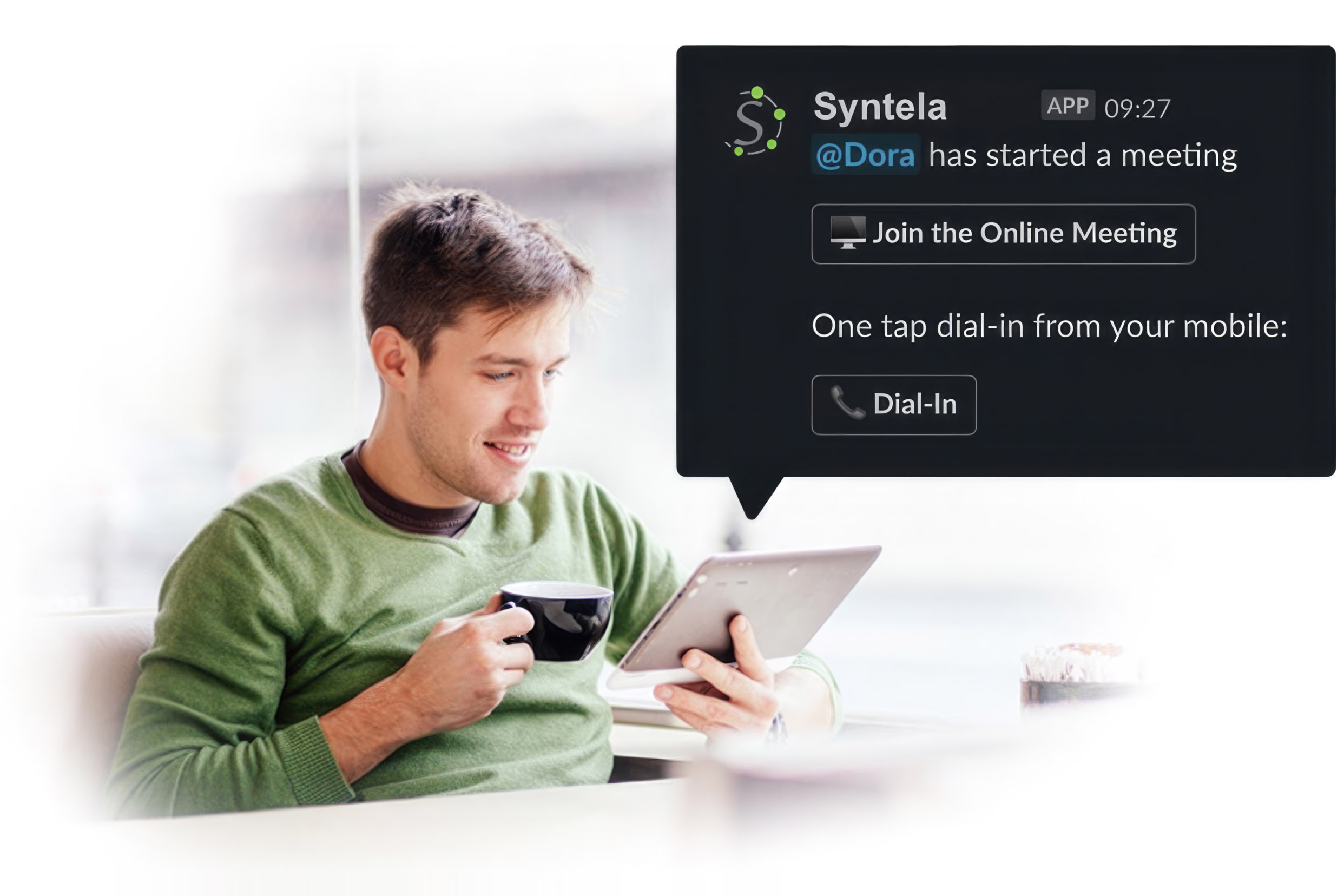
How It Works
Once the app is installed, start a web conference with video or screen sharing by taking the following steps.
Type the following command: /syntela
Followed by the subject of your meeting, mention the slack users you want to join and hit return.
For example: /syntela Let’s discuss the sales figures @barry @candice All those mentioned will receive a direct message within slack with the conference details. Everyone can then just open the link and get started with your meeting!
Need Help? No Problem.
It’s easy but we can provide support every step of the way. Check out the support article with step-by-step instructions or contact support. We’re always happy to help. Please note, to install the app you need to be both a Syntela and Slack Administrator.
